Exporting a project as PDF files
In addition to exporting a project as a website, now we can export a project as PDF files.
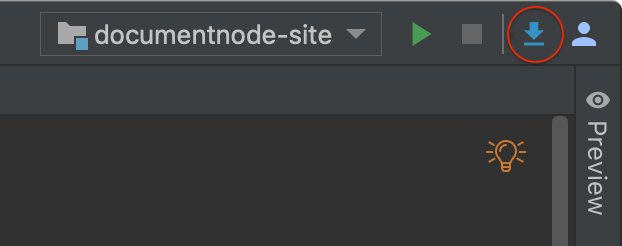
From the top right toolbar, click the ‘Export’ button, you will see ‘Export Options’ in a dialog box:
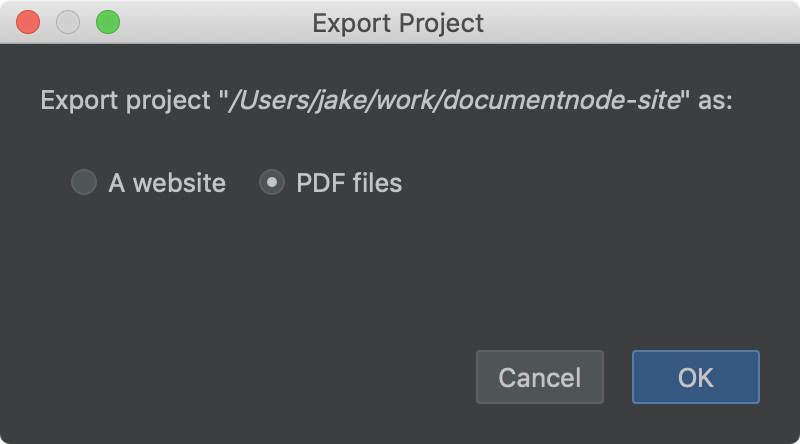
Choose ‘PDF files’, and click ‘OK’, then we will be able to choose whether we want to export a PDF file for each document, or create a single PDF file by merging all documents together.
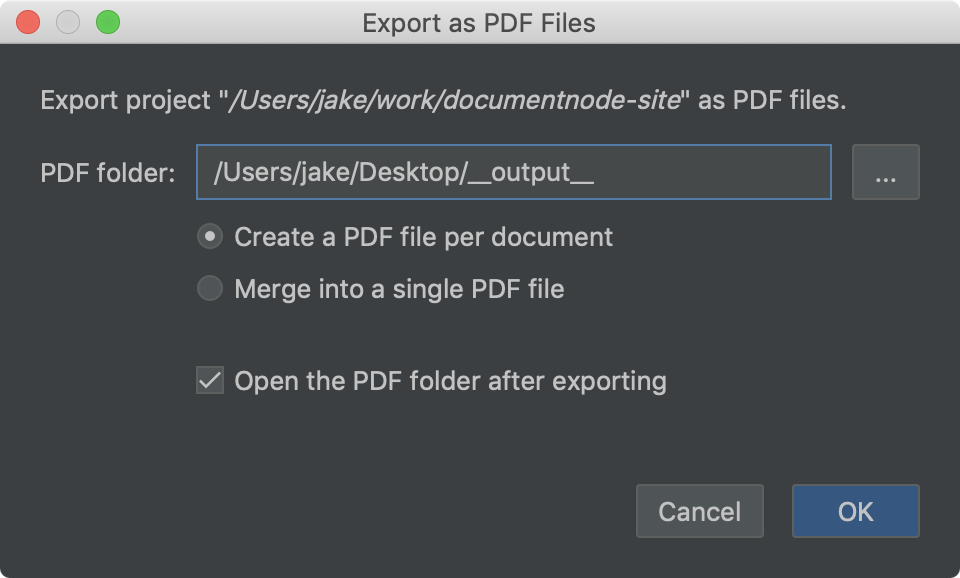
When merging all documents of a project into one single PDF file, the order follows the structure of documents in the project. As we can easily change the order of documents by drag-and-dropping in the projects tree, the structure of PDF files generated can be quickly updated as well.
We are in progress of implementing a feature to automatically add outlines (aka. bookmarks) to PDF files. It will be available next week.
‘Reveal in Finder’ or ‘Show in Explorer’
A new menu item,
- ‘Reveal in Finder’ (on macOS), or
- ‘Show in Explorer’ (on Windows), or
- ‘Open Directory’ (on Linux),
Was added to the context menu of the projects tree. Select this menu item to show the file or folder in the system file manager.
Miscellaneous improvements & fixes
- Added a warning message to confirm with users before cleaning the website output directory
- Fixed an issue of copying and pasting files in the projects tree

