Version 1.5.7 (stable)
Mind Map Section Edit Positions
To support using the Mind Map as a presentation, we added a new option to show the editing panel below the Mind Map.
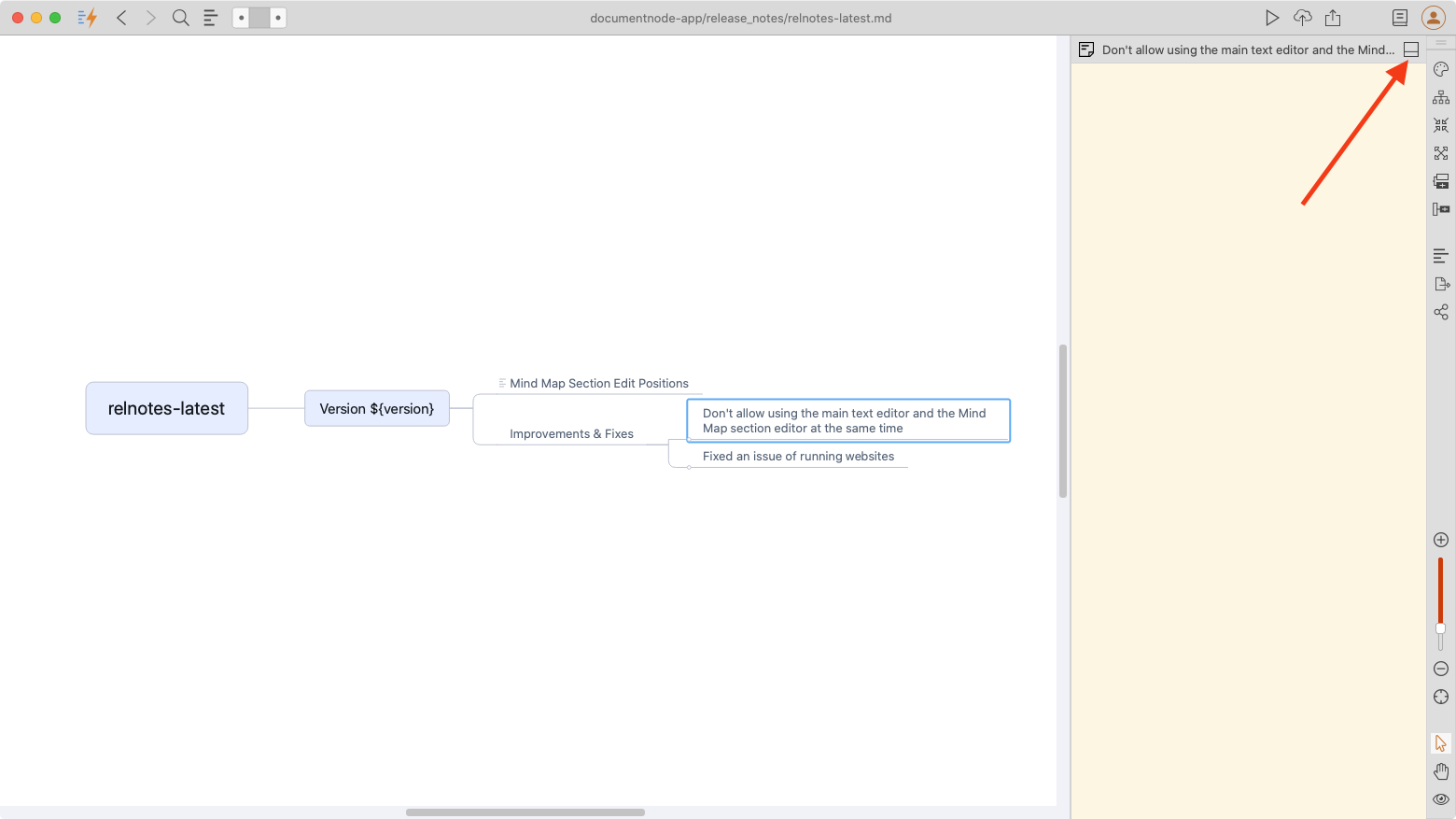
Click the icon at the top right corner of the editing panel to switch positions.
Flexible Mind Map Branches Position
In some Mind Map horizontal layouts, branches were split automatically in half. In this version, we improved this feature so that we can freely drag branches to the left or right and keep them there.
HTML Comment Toggle Icon
In this version, we added a new icon in the Markdown format toolbar to toggle HTML comment tags for the selected text.
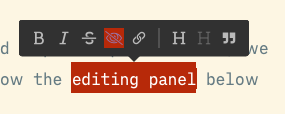
Select some text and click the icon, the selected text will become HTML comment, which will be hidden in preview.
<!-- selected text -->
Select some text which contains HTML comments and click the icon, all HTML comments will turn into normal text.
Improvements & Fixes
- Disabled using the main text editor and the Mind Map section editor at the same time
- Fixed an issue of running websites
- Renamed “Open in New Window” to “Open New Window”
- Renamed “Sidebar” to “Navigation Panel”
- When saving a document as other formats such as PDF, DOCX, default the location to the current directory where the document is located
- After the custom previe style has been modified, the preview should be reloaded correctly

