#Site/Builder
In addition to changing page layouts and updating page data, with the offline site builder, you can also change the style of your page elements in place.
To enable Styling Mode, click the colour palette icon on the site builder toolbar. Press the ESC key to go back to the Browsing Mode.
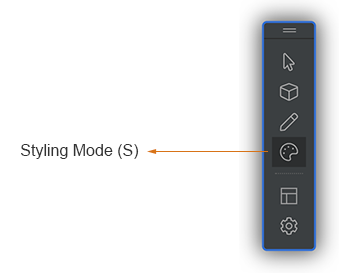
In Styling Mode, when you move your mouse over an element, if it can be styled, you will see a blue dotted border.

Click the element to change style properties in the Custom Style Editor dialogue.
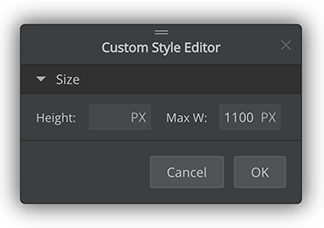
Depending on which page element you are styling, the editable style properties in the Custom Style Editor may be different.
As all pre-defined page blocks provided by Document Node are carefully designed and mobile-friendly, not all style properties are necessary to be changed. Therefore, only a subset of style properties can be edited for most page blocks.
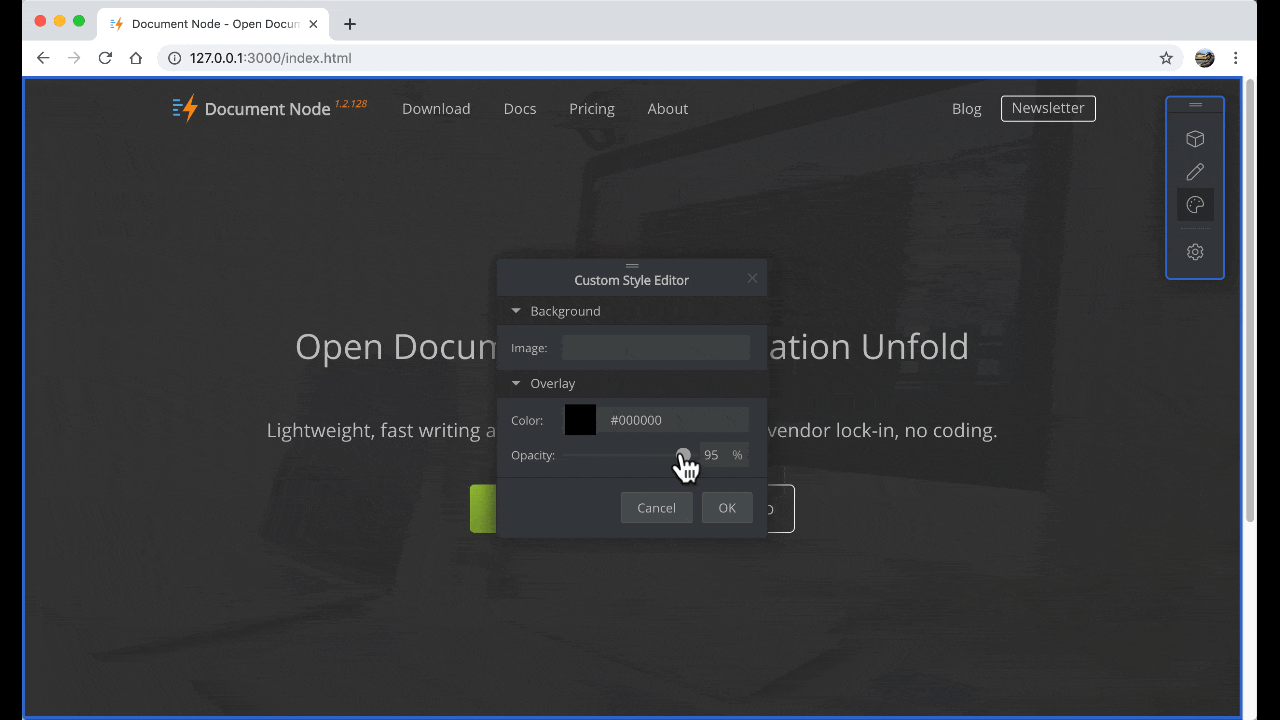
One or more of the following style properties are available in the Custom Style Editor:
More style properties will be added in later releases. Please keep an eye on it.