#Navigation/Full-text search# #Navigation/Quick open#
Full-text searchandQuick Openis only available in version1.3.17+. If you are using an old version, please upgrade to the latest one.
Full-text search is a fundamental feature of any content management software. It’s convenient to find a specific document quickly, especially when you have more projects and documents.
Document Node has full support on full-text search. Any projects (document folders) opened in Document Node will be indexed and searchable automatically.
Click the Search icon on the top toolbar or press Cmd + Shift + F (Ctrl + Shift + F on Windows and Linux), the full-text search popup will appear. Type keywords to search your content, and press the Enter key or click the selected row to open the resulting document.
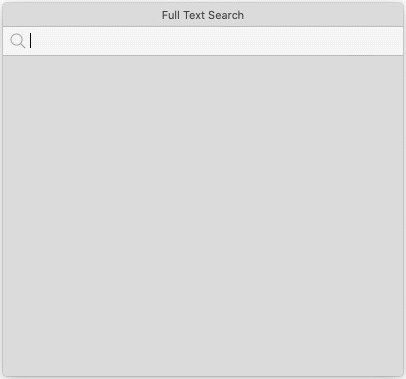
You can also use the Up and Down arrow keys to select a different row from the result list.
All languages, including CJK (Chinese, Japanese, and Korean) are supported.
While you can navigate the folders and files tree structure on the left side, it’s convenient to quickly open any previous files or projects by searching the file name.
Select the menu File -> Quick Open or press Cmd + O (Ctrl + O for Windows and Linux), the Quick Open popup will appear, from which it lists the recent documents initially. You can type keywords to search documents by file name.
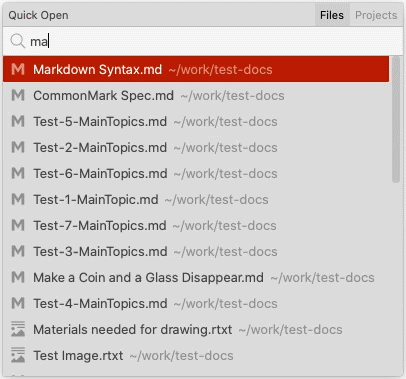
Type keywords to search your content, and press the Enter key or click the selected row to open the document. The Up and Down arrow keys can be used to select a different row from the result list.