#Shortcuts #Editor/Find-replace
We often need to find or replace text in a text editor. In Document Node, the "Find/Replace" feature is available for both the Markdown editor and Rich Text editor.
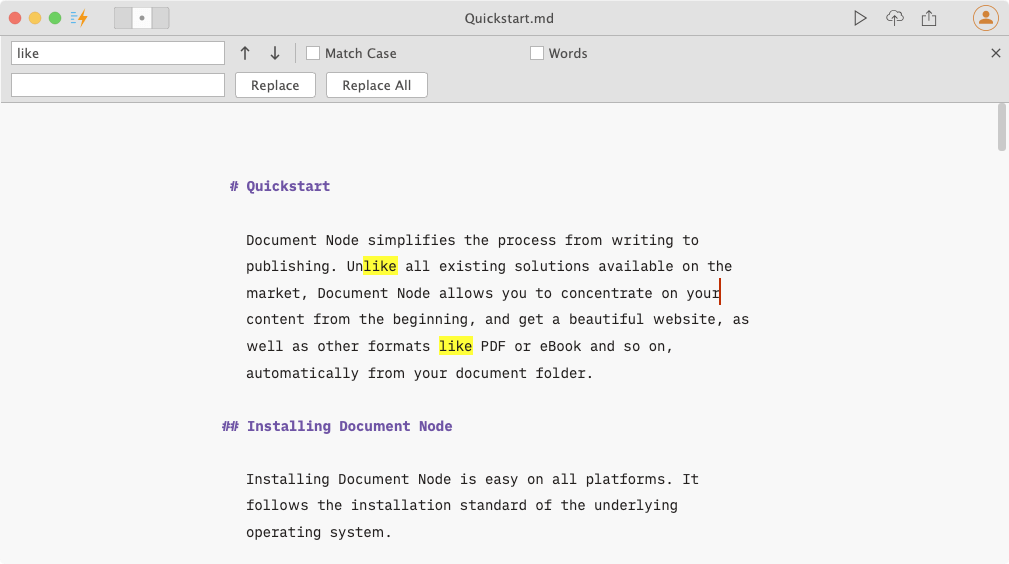
In the "Find" panel, we can specify whether we want to match case and to search whole words only.
After you input the keyword in the text box, press Enter key to go to the next occurrence. You can press the Enter key as many times as you want, when the cursor reaches the end of the document, it will go back to the beginning.
In the "Replace" panel, we can replace the currently matched and selected text, or replace all occurrences in the whole document.
After you input the keyword in the "Find" text box and new text in the "Replace" text box, press Enter key to replace the current occurrence and then go to the next occurrence. You can press the Enter key as many times as you want until all occurrences are replaced.
All relevant shortcuts are supported on all platforms. Please see the details from the table below:
| Action/Shortcuts | macOS | Windows | KDE Plasma | GNOME |
|---|---|---|---|---|
| Find | Cmd+F | Ctrl+F | Ctrl+F | Ctrl+F |
| Find Next | Cmd+G | F3, Ctrl+G | F3 | F3, Ctrl+G |
| Find Previous | Cmd+Shift+G | Shift+F3, Ctrl+Shift+G | Shift+F3 | Shift+F3, Ctrl+Shift+G |
| Replace | Cmd+R | Ctrl+H | Ctrl+R | Ctrl+H |